How to Add Amo Tables in WordPress Posts and Pages
In this article, we will show you how to create new Table with Amo Tables.
1
Choose "Amo Tables Amazon" in WordPress admin panel then Click "Add New"
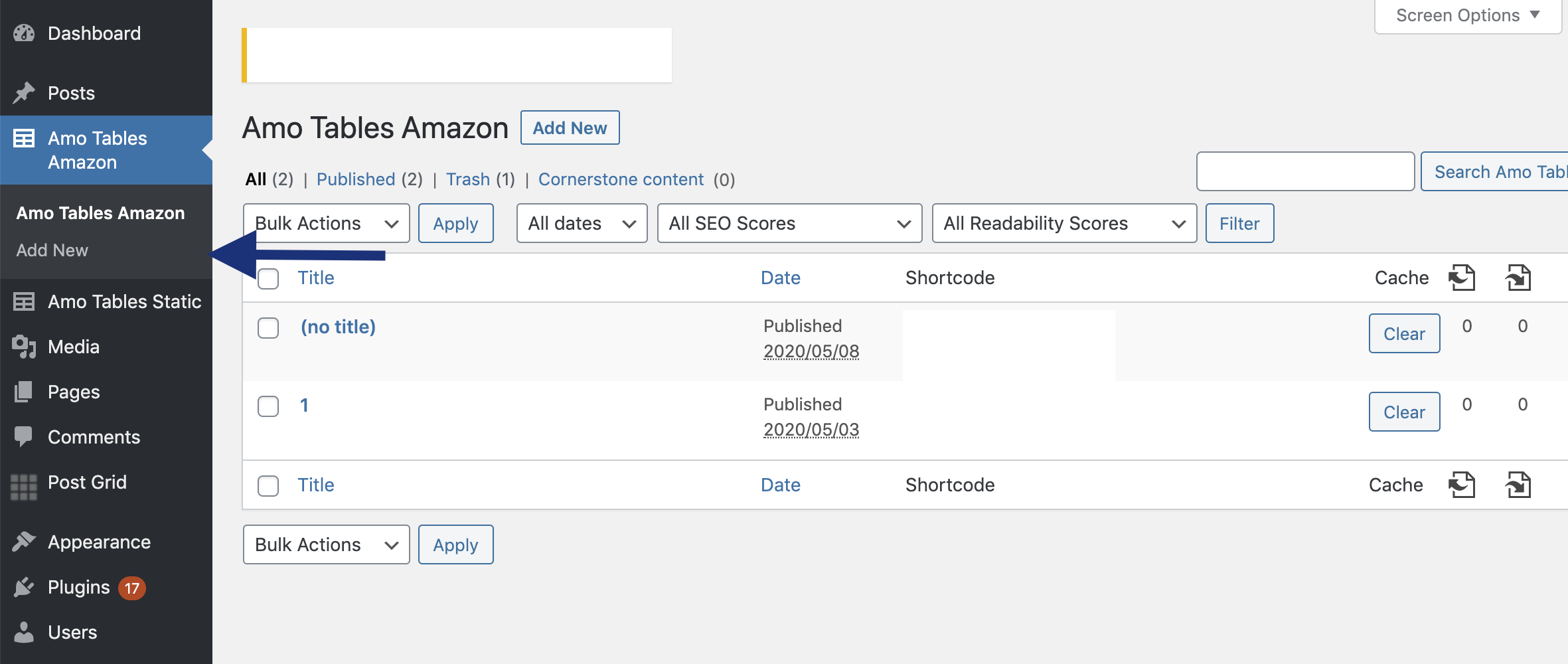
Type your custom table title:
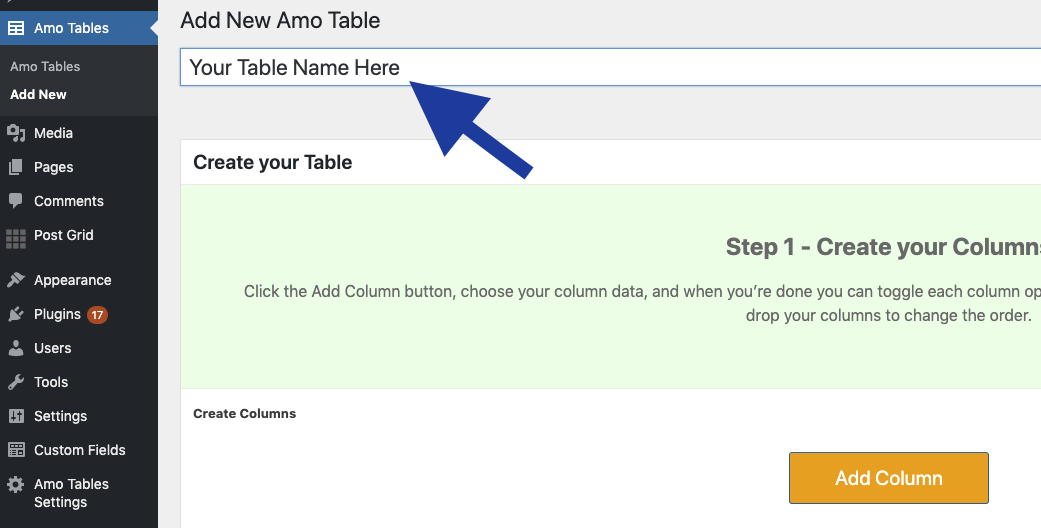
2
Create your Columns
Click "Add Column" to add your first column.
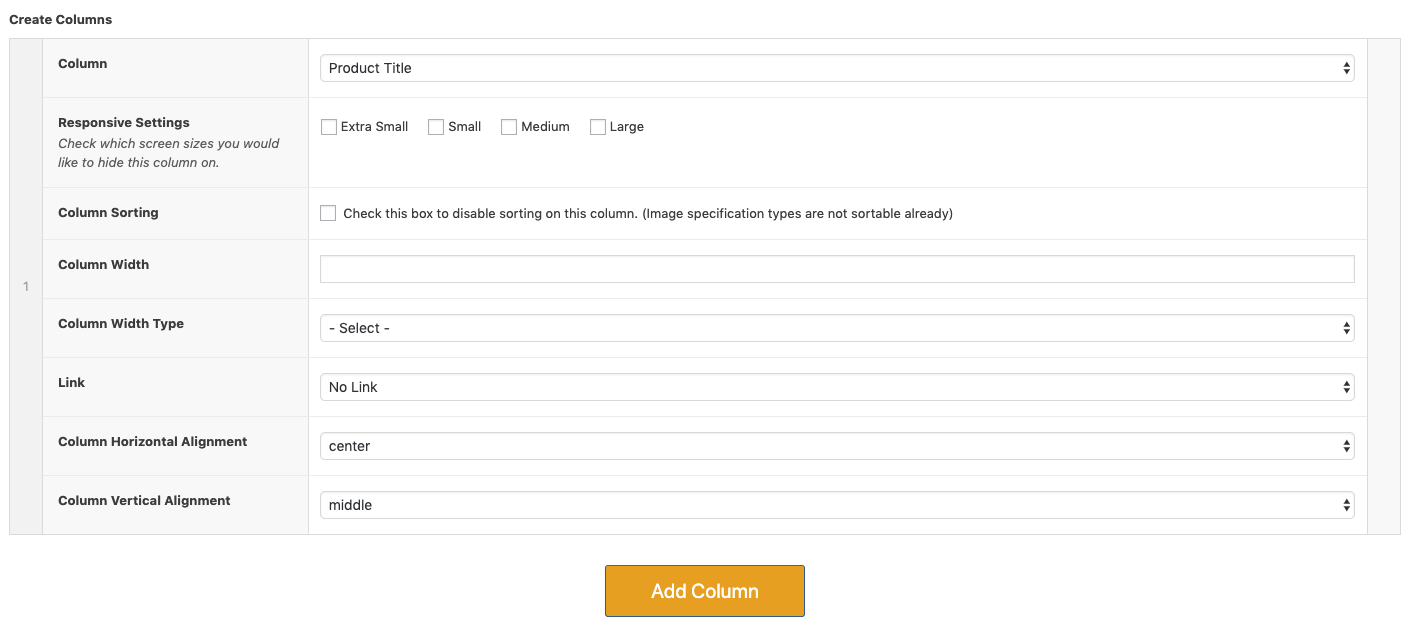
Here you can add as many columns as you would like. (Remember: more column = more you need to hide on smaller screen sizes for better mobile experience)
- Column - Choose which information you would like to get from Amazon like Product Title, Brand, Price, Product Image etc.
Responsive Settings - Check which screen sizes you would like to hide this column on by default. Visitors can access this column by toggling the product extra data open. (Remember, the smaller the screen size, the less columns should be displayed by default. We recommend only display you most important columns on extra small and small screen sizes. - Column Sorting - If table sorting is enabled in the global settings - here you can disable sorting on this column.
- Column Width - Force table column widths to always be fixed regardless of contents. Useful for long products names and descriptions.
- Column Width Type - Choose pixels or percentage.
- Link - choose "Affiliate Link" if you want to add Affiliate Link over this data cell.
- Column Horizontal Alignment - Left, Center or Right - set the alignment of your table cells horizontally.
- Column Vertical Alignment - Left, Center or Right - set the alignment of your table cells vertically.
3
Add your Products
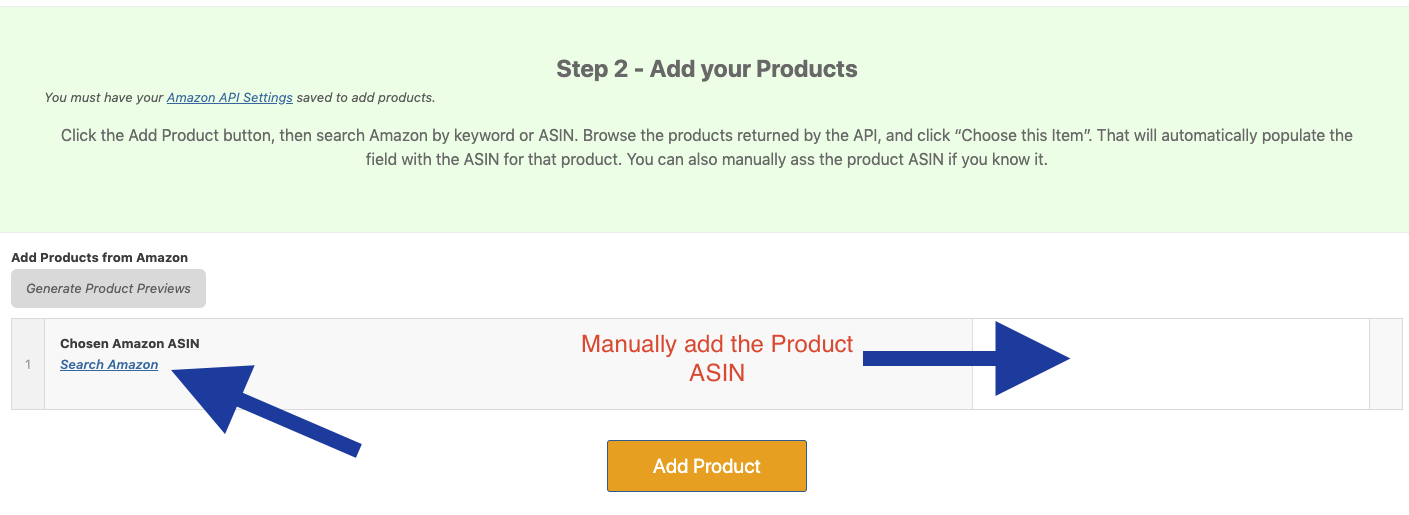
Click "Add Product" button, next Click "Search Amazon" enter your search keyword and click "Search". Your search results will load right below your search phrase.
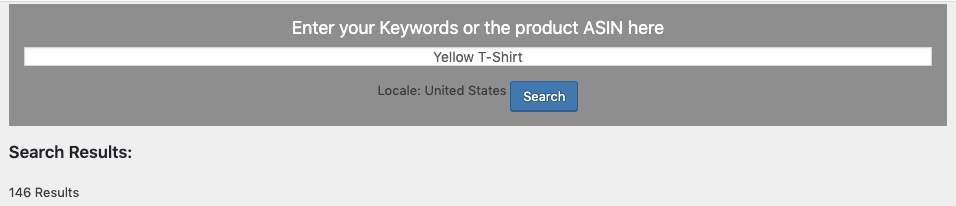
Click "Choose This Item" for display it on your table.
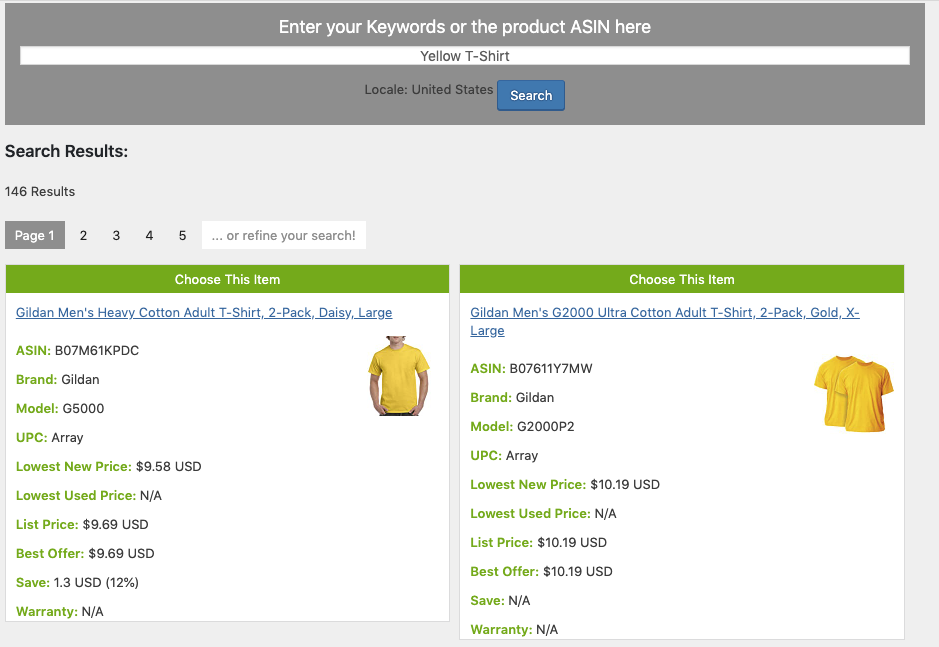
Now you can see Product ASIN number on your first table row.
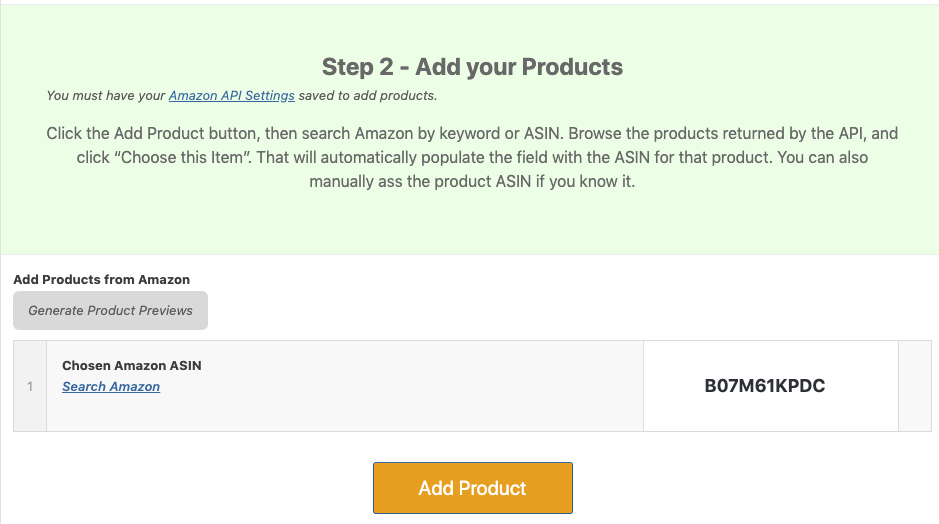
4
Publish & Embed your Table into any Post or Page
Publish you table, the Publish module is located on the right side of the Add New (or Edit) Post page. Just click the title of the Publish module to expand the settings you need.
You can find the shortcode for each table you created on the “All Azon Tables” page in your WordPress admin.
Copy the shortcode (looks like "amotable id="111" /") into any post or page.
5
Advanced Table Settings (Optional Step)
Check this box if you want to open the Global Table Settings and change what you want.
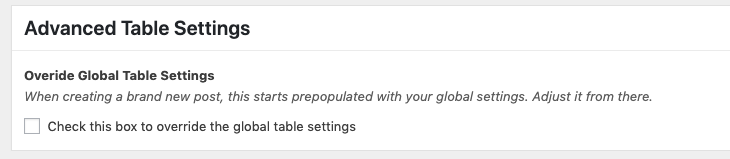
6
Copy (Duplicate) your tables (Optional Step)
There is no need to follow all the steps mentioned above each time you want to create a new table.
Go to the “Amo Tables” section of the Wordpress Admin Panel, where all your tables are located. Select the table you want to copy and click "Duplicate". This action will duplicate all table Settings and selected Products. Then you can edit the copied table, leaving all the settings unchanged and select different products.
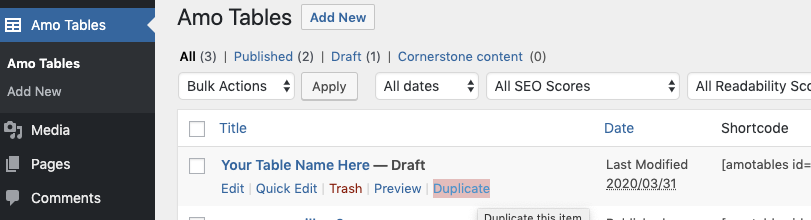
Get Amo Tables Wordpress Plugin
There are a lot of Amazon affiliate WordPress comparison table plugins. The problem is that most tables just don’t work well on mobile devices and they lack the important features that your visitors need. Also the prices of all of these. Also, the prices of all these plugins are incredibly high. That ends today with Amo Tables – your #1 solution of your Amazon product tables.